
Before we dive into the nuts and bolts of all the great tools MyJohnDeere has to offer, ask yourself one simple question: how many times have you headed into planting season feeling 100% prepared? While it might be difficult to imagine spring fieldwork with all the snow flying outside, it’s just around the corner – and your equipment isn’t the only thing that takes some prep time. Check out these pro tips for putting Operations Center to work for you this winter!
Field List
Cleaning up your field list is often one of the most overlooked tasks when it comes to data management. Take a few minutes to go through your list of active fields and archive any that you won’t be farming this year. Don’t worry, the archive tool only moves those fields out of your active viewing list, but doesn’t permanently erase the field name or past data. Have fields that used to be farmed separately, but are now combined? Great! Use the merge tool to combine the field names and data into one single profile.
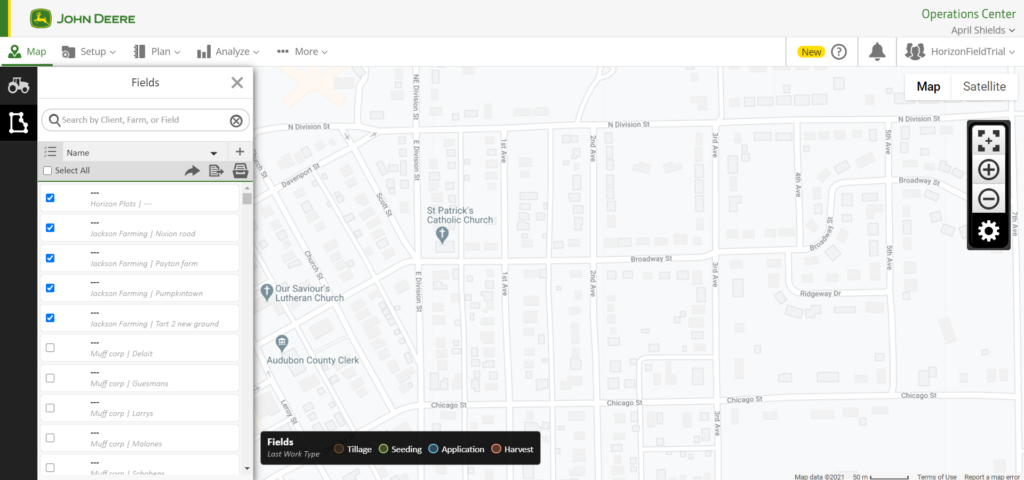
Boundaries & Guidance Lines
Now that your field list is narrowed down to only those that you’ll be farming this year, let’s go through the boundaries and guidance lines. Boundaries are the cornerstone for things like field detection and Section Control, but can also cause headaches when they aren’t recorded properly. If you don’t use exterior or interior boundaries, consider archiving them so they don’t become accidentally included in your setup file. Just like with fields, archiving doesn’t completely erase the information – just moves it out of your sight. Don’t reuse your guidance lines each year, but still have a bunch of them in your Land Manager list? Go ahead and – you guessed it – archive them! Having a clean list of your current fields, active boundaries, and only those guidance lines you want to reuse makes it much easier to create your display setup file.
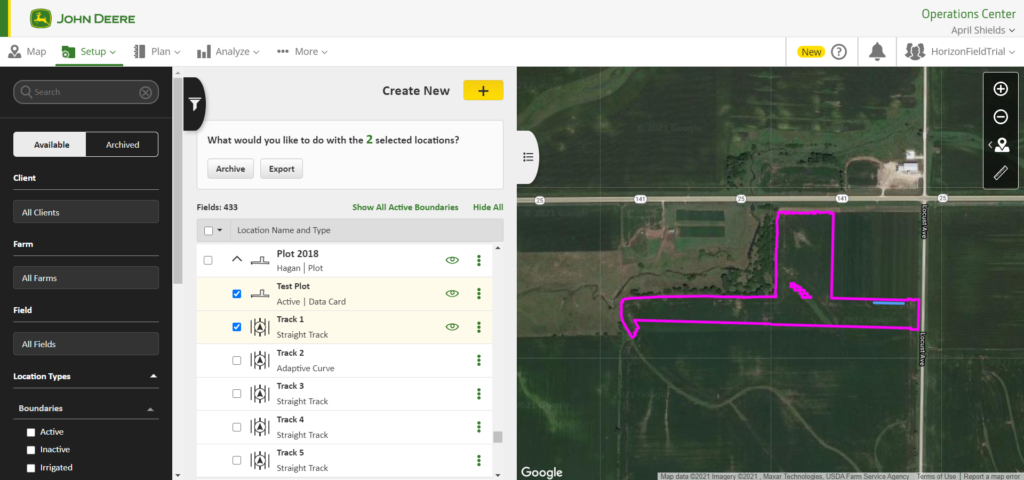
Seed Varieties
How many of us have spent countless time typing in seed varieties while loading the planter? Imagine if that was all done ahead of time, giving you one less thing to worry about during spring. Using the Product Manager, add any new varieties that you haven’t planted in the past or that aren’t already included in your list. When it comes time to create your setup file, you’ll be able to include the varieties you plan to plant this year and voila, you’ll have them all ready to go in your display before you even get to the first field.
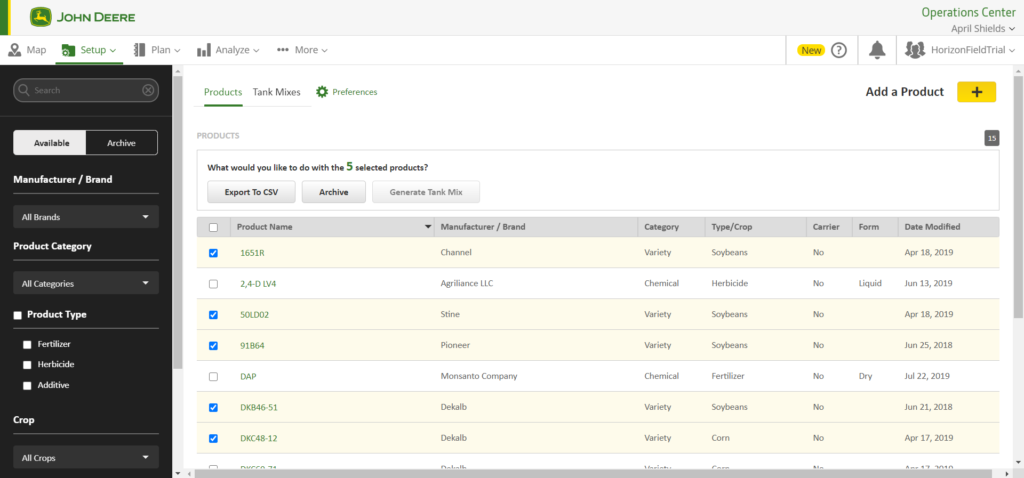
Equipment Profiles
Trade in your planter or tractor in the past year? If so, there’s a good chance your list of equipment profiles will need updated. Remember, you have to include both a self-propelled machine and an implement in your setup file. If you’re using equipment that isn’t JDLink capable, you’ll need to manually add them to your list. When doing this, go ahead and verify that your implement width and location (left, center, right) are correct for your specific model. When adding a self-propelled machine – like a tractor – make sure you indicate that your GPS receiver location (left, center, right) matches your equipment. Have newer equipment that is JDLink capable? Give your Precision Ag Specialist a call and we’ll make sure the machine is placed into your Operations Center account for you.
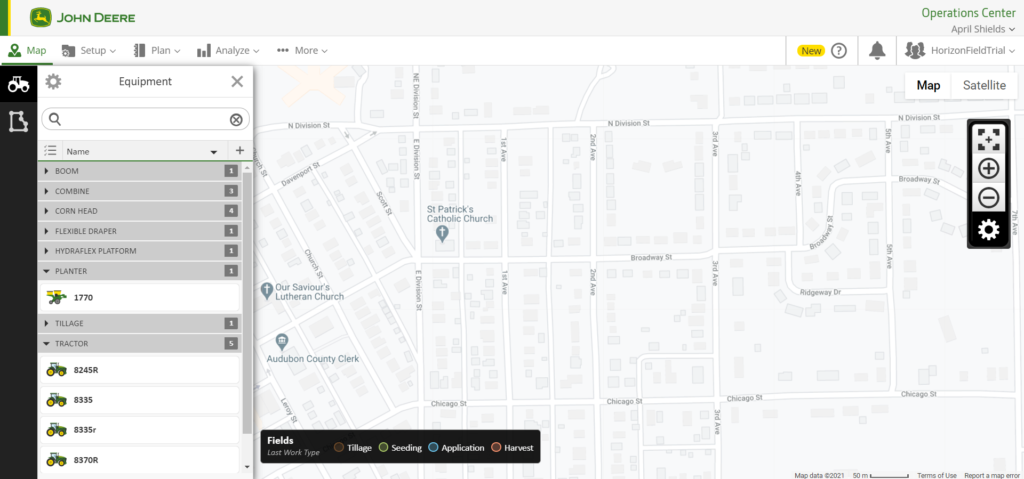
Have questions about your MyJohnDeere account or want to learn more about setting up your Operations Center for success? Contact us today – we’d love to hear from you!